LNBits Bolt Card Setup Instructions
Prerequisites:
-
An Android Phone with NFC capability.
-
Either using the LNBits demo server (custodial) or you have set up your own LNBits server.
Alternatively check out this video guide
Open LNBits to the main screen
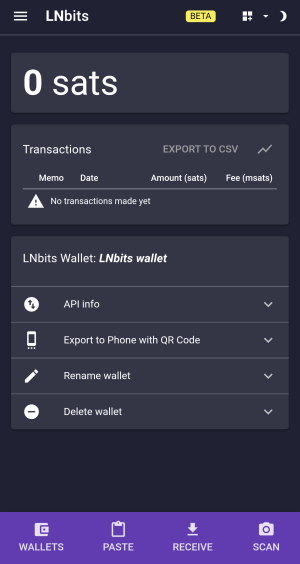
Open the menu using the top left button
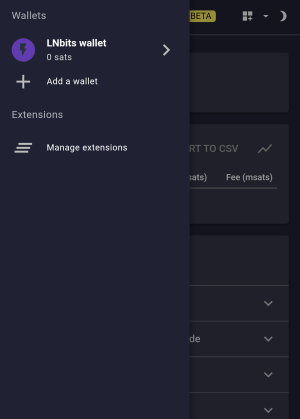
Go to Extensions and enable the Bolt Card Extension
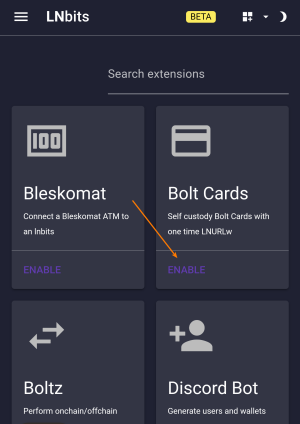
Open the menu again and go to the bolt card extension
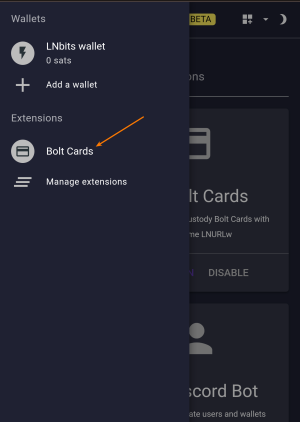
On the cards screen click the plus icon to add a new card
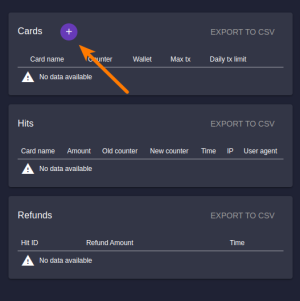
Select which wallet to pull funds from.
Enter card name.
Enter a per tx limit in sats and a per day limit in sats.
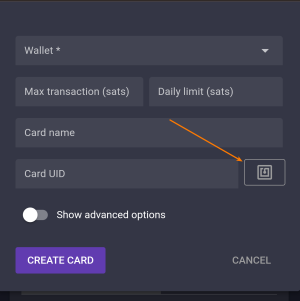
Finally tap the "NFC" button and tap your blank bolt card to the phones NFC reader to load the card UID
Allow the warning dialogue.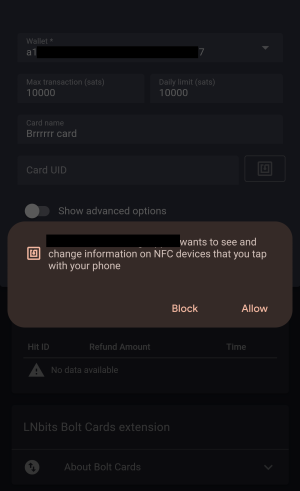
Press the "create card" button
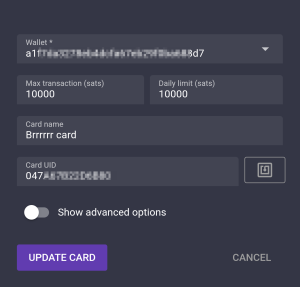
Your newly added card should now appear in the list
Press the QR code icon on this card record to see the QR code link to the auth keys.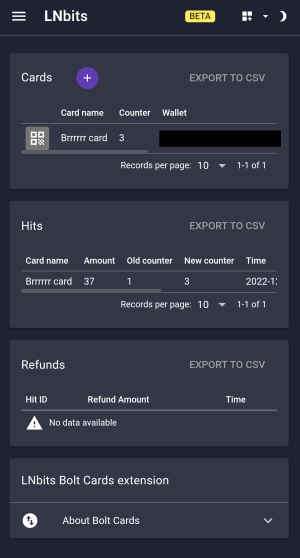
Do not share or show these keys to anyone.
Press the auth keys link button to copy the link to your clipboard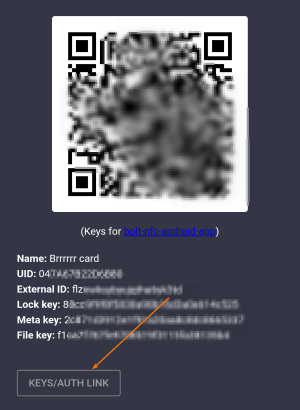
Download the Bolt Card NFC programming app for android and open the app.
Press the "Paste Auth URL" button and then paste the keys/auth link into the box and press OK
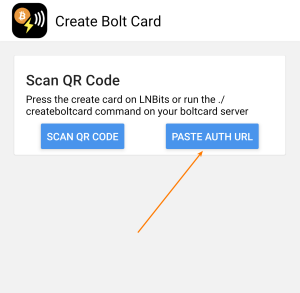
Hit the "write card" button and hold your bolt card to the NFC reader on the phone.
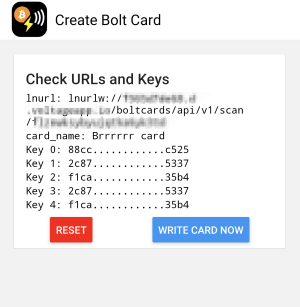
Finally, use BTCPay server, Breez or Volt pay apps to test your new card!
Make sure you have some sats on your account before you do!